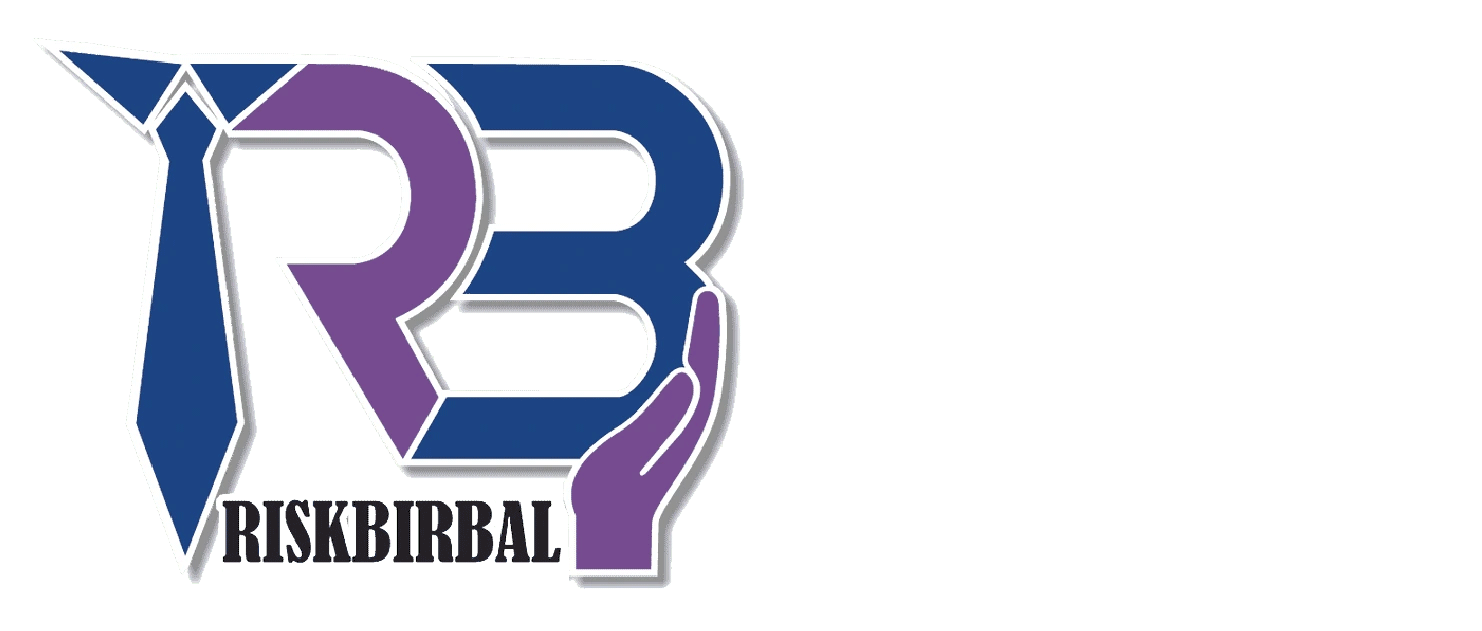Account Deactivation & Reactivation Guide
Deactivating Your Account
Step 1: Navigate to the Deactivation Page
- Log in to your account on the Risk Inspection Application.
- Go to the settings menu in the application.
- Select the "Account Settings" option.
- Click on the "Deactivate Account" link to access the Deactivation page.
Step 2: Submit Deactivation Request
Click the “Deactivate Account” button on the Deactivation page.
Step 3: Select User Type, Review, and Submit
- On the Deactivation page, provide a reason for your account deactivation. Please include a detailed explanation to help us understand why you wish to leave.
- Confirm that you want to proceed with the deactivation. This may require you to enter your password again for security purposes.
- Review the information you have provided and ensure it is correct.
- Click the “Submit Request” button to send your deactivation request to our team.
Step 4: Verification by Our Team
Once we receive your request, our team will review the reason for deactivation and may contact you if further information is needed. This verification process helps protect your account from unauthorized deactivation requests and ensures compliance with our security protocols.
Step 5: Account Deactivation
After verification, your account (and any specified sub-user accounts) will be deactivated within 3-5 working days. You will receive a confirmation email once the accounts have been successfully deactivated.
Reactivating Your Account
If you wish to reactivate your account or a sub-user account after deactivation, please follow the steps below:
- Send an email to umang.sharma@riskbirbal.com with your request for reactivation.
- Include your account details, sub-user details (if applicable), and any relevant information that may assist in processing your request.
- Our team will review your reactivation request and respond with further instructions.
Important Notes
- Deactivating your account will remove your access to the Risk Inspection Application and all associated data. Reactivating your account will restore your access to previously stored data, unless otherwise specified.
- If you are reactivating a sub-user account, please specify the sub-user’s email ID in your reactivation request.
Need Help?
If you encounter any issues during the deactivation or reactivation process or need further assistance, please contact our support team at umang.sharma@riskbirbal.com. We are here to help!